Tabular Editor 3.3.3
- Download Tabular Editor 3.3.3 (64 bit) (recommended)
- Download Tabular Editor 3.3.3
- Portable versions: x64, x86
- MSI version: x64, x86
If you haven't used Tabular Editor 3 before, you are eligible to a 30 day trial, which can be requested after installation. You can also purchase a license.
Important!
NOTE: Tabular Editor 3.3.0 (and newer) uses .NET 6. You may have to install the .NET 6.0 Runtime for Desktop before you can launch Tabular Editor 3.3.0 (or newer). Starting from 3.3.1, the Tabular Editor 3 installer will download and install these prerequisites, if they are missing.
Improvements in 3.3.3
- The Import Table Wizard now allows you to import tables from a Power BI Dataflow. Note that this option is only available when working on Power BI datasets. Moreover, Tabular Editor can now perform a schema update of tables based on Power BI dataflows, even when working offline (i.e. when not connected to the Power BI XMLA endpoint).
- C# scripts: Entering a closing parenthesis or bracket now closes the auto-complete box. Moreover, the pre-selection of the auto-complete box based on the current search string has been improved.
- C# scripts: Runtime error messages now include stack traces, making debugging easier.
- The default compatibility level for new Power BI datasets is now 1570.
- Under Tools > Preferences > File formats, we now have a set of options that allow you to specify the default compatibility level and whether or not to use a workspace database, when creating a new model.
- Instead of throwing a connection error, SQL server connections that fail because of an untrusted certificate, now prompt you if you want to trust the certificate and reconnect.
- It is now possible to disable automatic formula fix-up (under Tools > Preferences > Modeling Operations), see also #595.
- Added an .msi version of the installer, which is useful for unattended installations or installations through software packaging.
- 32 bit installers should now allow installation on 64 bit systems (but not vice versa).
- Added "Lock column width" right-click menu option on TOM Explorer, table preview, VertiPaq analyzer, etc. When checked, columns are always resized to match the width of the grid, changing the behavior of "Best fit (All columns)". This solves issue #603 and also addresses one of the suggestions in #595.
- More column options in DAX query results, when right-clicking on a result column header. For example, you can hide/show columns, display a find panel for quickly filtering using a text string, and even group by columns to display the query results hierarchically. Note that sorting/grouping/filtering of query results only happens locally on the cached result (which is typically the first 1000 rows of a query). Adjust your DAX query if you need to perform these operations on the full set of data.
- BPA rules can now be downloaded from URLs using basic authentication, see #604.
Bugfixes in 3.3.3
- Fix several issues related to macro compilation/execution, see #587 and #573.
- Fix issue with calls to
FormatDaxthrough scripts not working when using daxformatter.com, see #592. - Fix issue with scripts not able to call the Error and Warning global methods
- Fix issue with macros not being able to compile when the code contains an aliased using directive
- Fix issue with macros NullReferenceException when calling methods like EvaluateDax, etc.
- Fixed syntax highlighting of unquoted table references which are also keywords (for example 'Currency' is valid as an unquoted table reference in DAX, but it was previously colored as if it was a keyword)
- Got rid of the Visual C++ Redistributable dependency, which, when not installed, caused Tabular Editor to crash often.
Bugfixes in 3.3.2
- Fixed a bug in the installer, which caused some files not to be updated when performing an in-place upgrade, which in turn could cause application crashes and other issues, see #586.
- Added support for the
ExpressionSourceproperty on the NamedExpression class.
Improvements in 3.3.1
- New Installer which automatically downloads and installs missing .NET Runtime and VC++ prerequisites, if they are missing.
- Added support for the DAX
NETWORKDAYSfunction. - Updated TOM to 19.42.0.4
Bugfixes in 3.3.1
- Fixed an issue with C# tooltips not showing xmldoc comments, unless application launched from installation folder.
- Semantic Analyzer now correctly reports an error when using special MDX reserved keywords as unquoted table references.
- Fixed an issue where attempting to deploy a model loaded from a .pbit file would fial.
- Fixed an issue with compilation of C# scripts and macros. See #570, #573 and #580.
- Fixed an issue that prevented loading models containing calculation groups with one or more erroneous measures, see #571.
- Fixed an issue with the diagram not automatically refreshing after reloading a model, see #572.
- Fixed an issue that prevented the C# script engine from importing certain DLLs, see #574.
- Fixed an issue that prevented connecting to Power BI Desktop after making a choice in the "Local instances" dropdown, see #579.
- Fixed an issue where the TOM Explorer would select all objects (even when filtering the TOM Explorer), when pressing CTRL+A, see #582.
- Various stability improvements based on anonymous telemetry/error reports.
Improvements in 3.3.0
- Updated TOM to 19.39.2.2
- Tabular Editor 3 now uses Roslyn for C# script compilation. This means that your C# scripts can now use all the wonderful new language features of C# 10.0. Moreover, you can define classes and other types directly within your scripts. Last but not least, we finally have Roslyn-powered code completion and calltips for C# scripts (see screenshot).
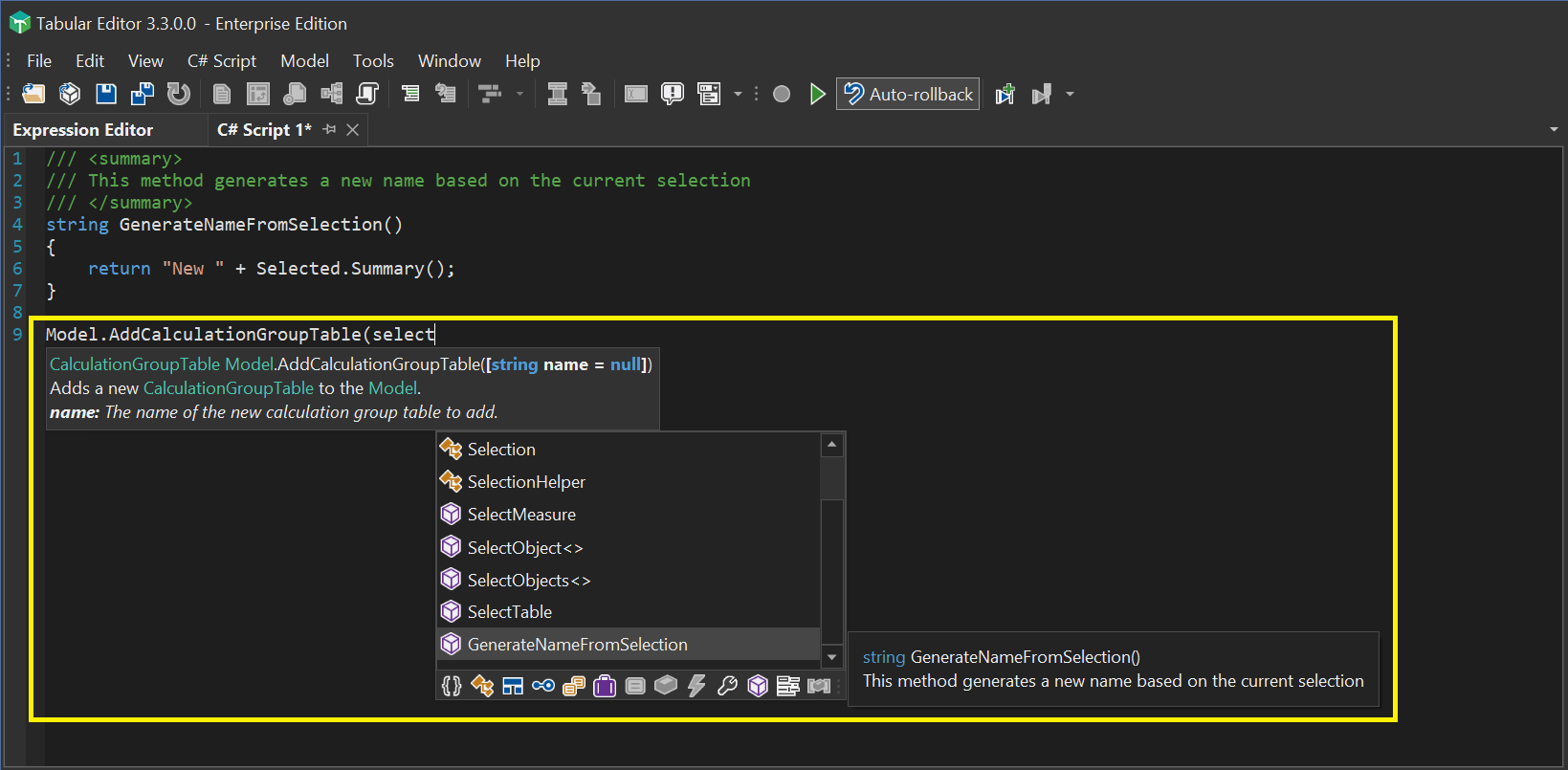
- On a similar note, make sure to check out our new Scripting API docs site, where you'll find up-to-date documentation for all of the objects and members you can access through Tabular Editor 3's C# scripting feature.
- We also have a great improvement for the auto complete feature in our DAX editors, which will now show tooltips providing more information about the objects in the auto complete list. The tooltip will show the
Descriptionof measures, columns, etc. If no description is specified, we'll show the first 10 lines of DAX code on the object: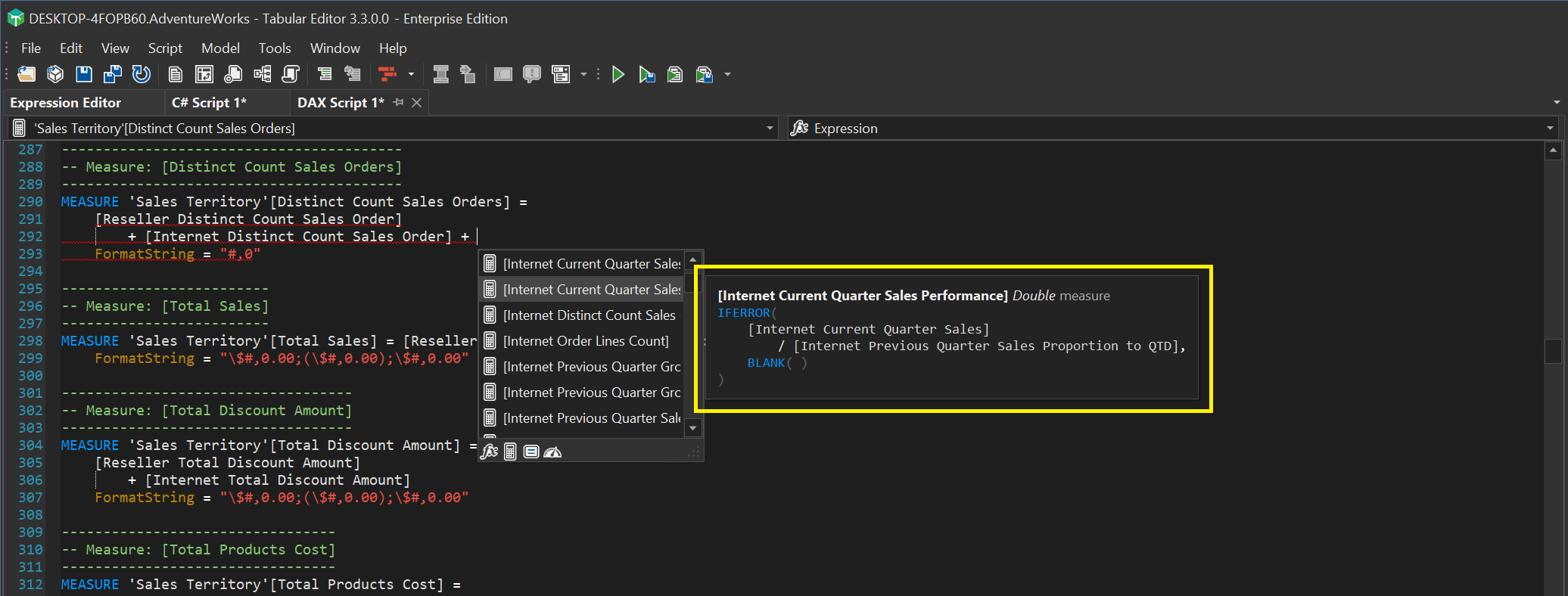
- When opening a model from Analysis Services or the Power BI XMLA endpoint, we now provide options to help you avoid making changes to the model by mistake, which is useful when you have multiple instances of Tabular Editor 3 open. The Mode dropdown (see screenshot below) lets you open a model in read-only or read/refresh-only mode. The Status bar color dropdown lets you set a color for Tabular Editor 3's status bar, so you can easily distinguish for example production, test, and dev models that are simultaneously open in different instances of Tabular Editor. See #558.
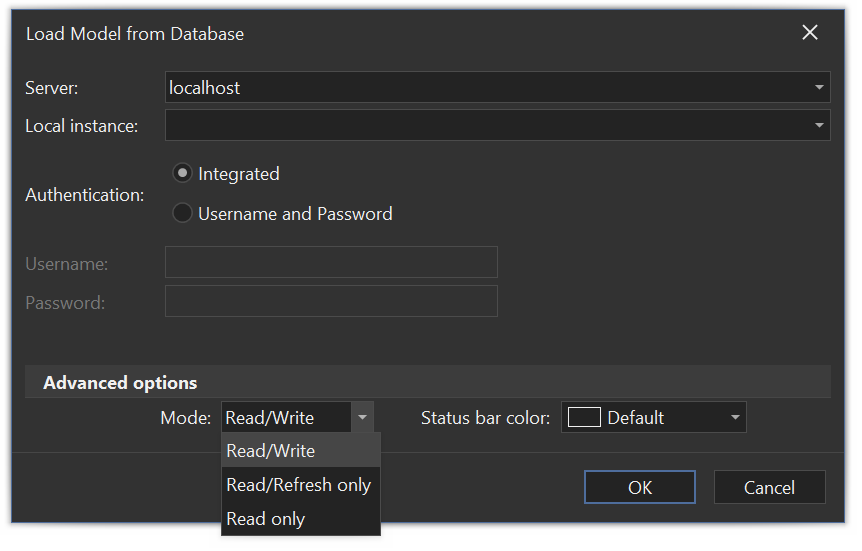
- We have finally added the "Duplicate object" context menu option (Ctrl+D) in the TOM Explorer, see #501.
- Added support for Snowflake OAuth and ExternalBrowser authentication, see #546.
- Property grid now has a search bar.
- Added more proxy configuration options under Tools > Preferences > Proxy Settings.
- Updated SQL Native Client library to the latest version. Connections to SQL Server now require encryption by default (unless connecting to localhost).
- Added a Refresh clear option at the model, table and partition levels, see #511.
- Added checkbox to open data models without workspace database, #523.
Bugfixes in 3.3.0
- Fixed an issue with how the semantic analyzer handles the
NAMEOFDAX function, which could sometimes cause a crash, see #538. - Property grids and collection editors now use the DevExpress com are now skinned and scaled correctly on hi-dpi monitors, see #548.
- Fixed a bug where the Refresh model submenu would sometimes disappear from the Model menu.
- "Update table schema..." will now correctly deal with columns where the name has only changed in casing.
- TE3 Business Edition now prevents adding multiple partitions/perspectives to AS models (which will prevent TE3 from loading the same model later due to edition restrictions).
- Fixed an issue where editor actions would sometimes be disabled, see #519.
- Fixed an issue with the Cancel and Cancel All buttons not being enabled after starting a refresh operation.
- Fixed an issue where refresh progress would not show when refreshing a Power BI model through the XMLA endpoint.
- Fix typo, see #553.
- Fix issue with calltips appearing despite unticking the "Show parameter info automatically" setting, see #545.
- Fix comment/uncomment bug, see #536.
- Fix issue with wrong return type on CUSTOMDATA(), see #527.
- In the data preview, when filtering a string column for "(Blanks)", we now include both BLANK and "" strings, see #524.
- Fix "Tabular Editor was not able to open the specified file" error when attempting to open a database.json file through the generic open file dialog, while "All files" is selected in the dropdown. See also #563.
- Fix bug with Save feature not respecting serialization settings checkbox choice.
- Fix color of link in status bar. See #521.
- Fix crash when attempting to clear orphaned traces in the preferences dialog.
- Fix false positive semantic error issue when comparing with variants, see #516.
- Fix issue with DAX generation when debugging a variable assignment containing IF/SWITCH function calls, see #513.
- Do not allow WEEK as interval parameter for DATEADD. See #508.
- Show calc item error indicator on the calc group table, see #506.
- Fix issue with c# script method
ImportPropertiesnot correctly resolving object paths. - Added link to self-service portal when number of installations exceeded. Updated URLs/links to various places
- Better DAX code generation when debugging USERELATIONSHIP.
- Allow unchecking saving model metadata backup preference. Better error message when model metadata backup fails. Allow cancellation of model metadata backup.
- Fixed an issue with REMOVEFILTERS. See #562.
Coming from Tabular Editor 2.x?
Watch this video to get an idea of the new features in Tabular Editor 3. Also, make sure to check our onboarding guide.
Tabular Editor 3 major features overview:
- Fully customizable IDE, with multi-monitor, Hi-DPI support and themes
- New powerful DAX code editor with auto-complete, syntax checking, code folding and much, much more
- *Workspace mode, allowing you to save your changes to disk and synchronise model metadata to Analysis Services simultaneously
- *Preview table data with infinite scrolling, create PivotGrids or write DAX queries to browse the model or test calculation logic
- *Schedule data refreshes
- Update Table Schemas on both Provider and Structured Data Sources (yes, even for M queries!)
- Create data model diagrams
- Create DAX scripts that allow you to edit multiple measures or other calculated objects in a single document
- Record C# scripts and save as macros (formerly known as "Custom Actions")
- VertiPaq Analyzer integration
- *DAX debugger
*=Only while connected to an instance of Analysis Services or Power BI