Table Groups
- ✔ Desktop Edition
- ✔ Business Edition
- ✔ Enterprise Edition
Table Groups is a new feature, available in Tabular Editor 3 starting from version 3.5.0. The feature lets you quickly organise tables into folders, making it easier than ever to manage and navigate large, complex models, in Tabular Editor 3's TOM Explorer.
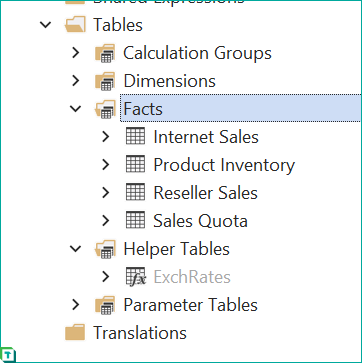
You can set up Table Groups either by right-clicking on a table and choosing the Create > Table group menu option, or by specifying a name for the Table Group in the Properties View, while selecting one or more tables.
Tables can be moved around between Table Groups by dragging and dropping in the TOM Explorer. Note that, unlike Display Folders for measures, columns and hierarchies, Table Groups cannot be nested.
Right-clicking on a Table Group in the TOM Explorer, gives you the same context menu options, as if you had selected the table(s) within that Table Group.
Note
Table Groups is a Tabular Editor-exclusive feature. Client tools (such as Excel, Power BI Desktop, etc.) will not observe Table Groups, as the CSDL format, which specifies the conceptual schema of the data model, does not support Table Groups.
Metadata and scripting
Tabular Editor uses an annotation on each table, to specify which Table Group that table belongs to. The name of the annotation is TabularEditor_TableGroup. However, when scripting changes to the model using C# scripts, you can modify the Table Group directly through the new Table.TableGroup (string) property.
Below is an example of a C# script, that loops through all tables of a model, organizing them into Table Groups based on their type and usage:
// Loop through all tables:
foreach(var table in Model.Tables)
{
if (table is CalculationGroupTable)
{
table.TableGroup = "Calculation Groups";
}
else if (!table.UsedInRelationships.Any() && table.Measures.Any(m => m.IsVisible))
{
// Tables containing visible measures, but no relationships to other tables
table.TableGroup = "Measure Groups";
}
else if (table.UsedInRelationships.All(r => r.FromTable == table) && table.UsedInRelationships.Any())
{
// Tables exclusively on the "many" side of relationships:
table.TableGroup = "Facts";
}
else if (!table.UsedInRelationships.Any() && table is CalculatedTable && !table.Measures.Any())
{
// Tables without any relationships, that are Calculated Tables and do not have measures:
table.TableGroup = "Parameter Tables";
}
else if (table.UsedInRelationships.Any(r => r.ToTable == table))
{
// Tables on the "one" side of relationships:
table.TableGroup = "Dimensions";
}
else
{
// All other tables:
table.TableGroup = "Misc";
}
}
Hiding Table Groups
If you prefer to always see the full, ungrouped list of tables in the TOM Explorer, but you're collaborating with others on a model containing table group annotations, you can still disable table groups altogether, for your Tabular Editor 3 installation. This is done through the Tools > Preferences dialog. Navigate to the TOM Explorer page, then uncheck Use table groups under Display and filtering:
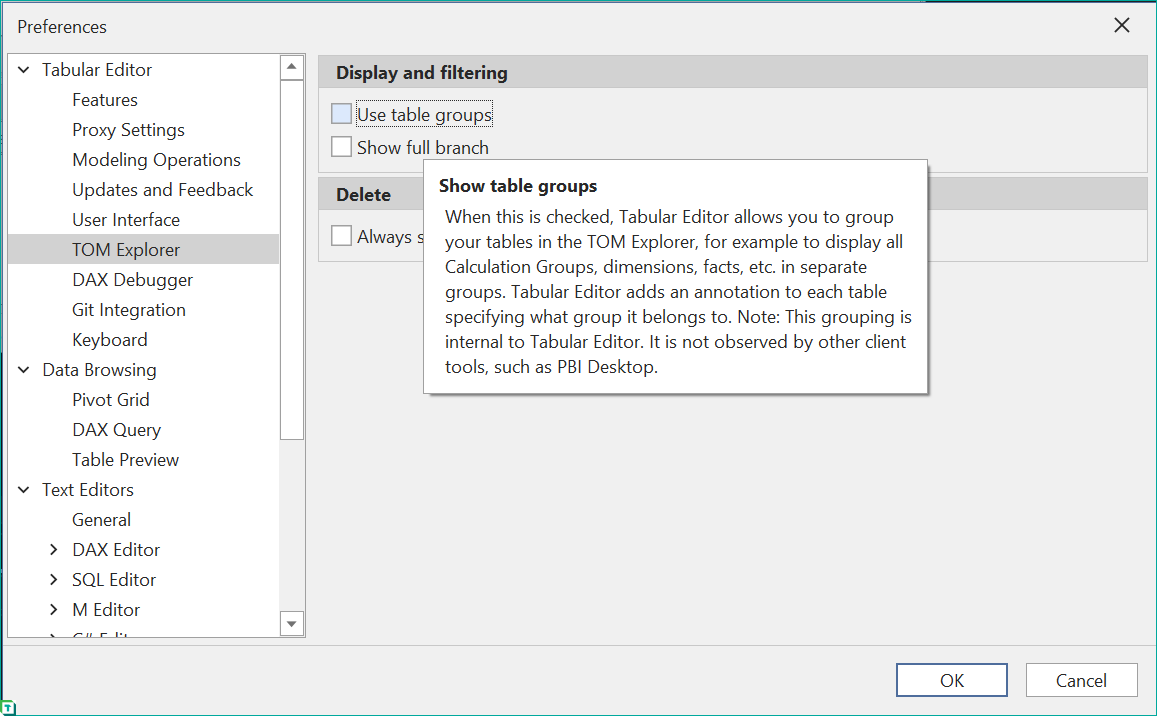
Note
Even though you have disabled table groups as described above, tables in your model may still have the TabularEditor_TableGroup annotation assigned. If you wish to clear all such annotations from the model, you can use the following C# script:
foreach(var table in Model.Tables) table.TableGroup = null;