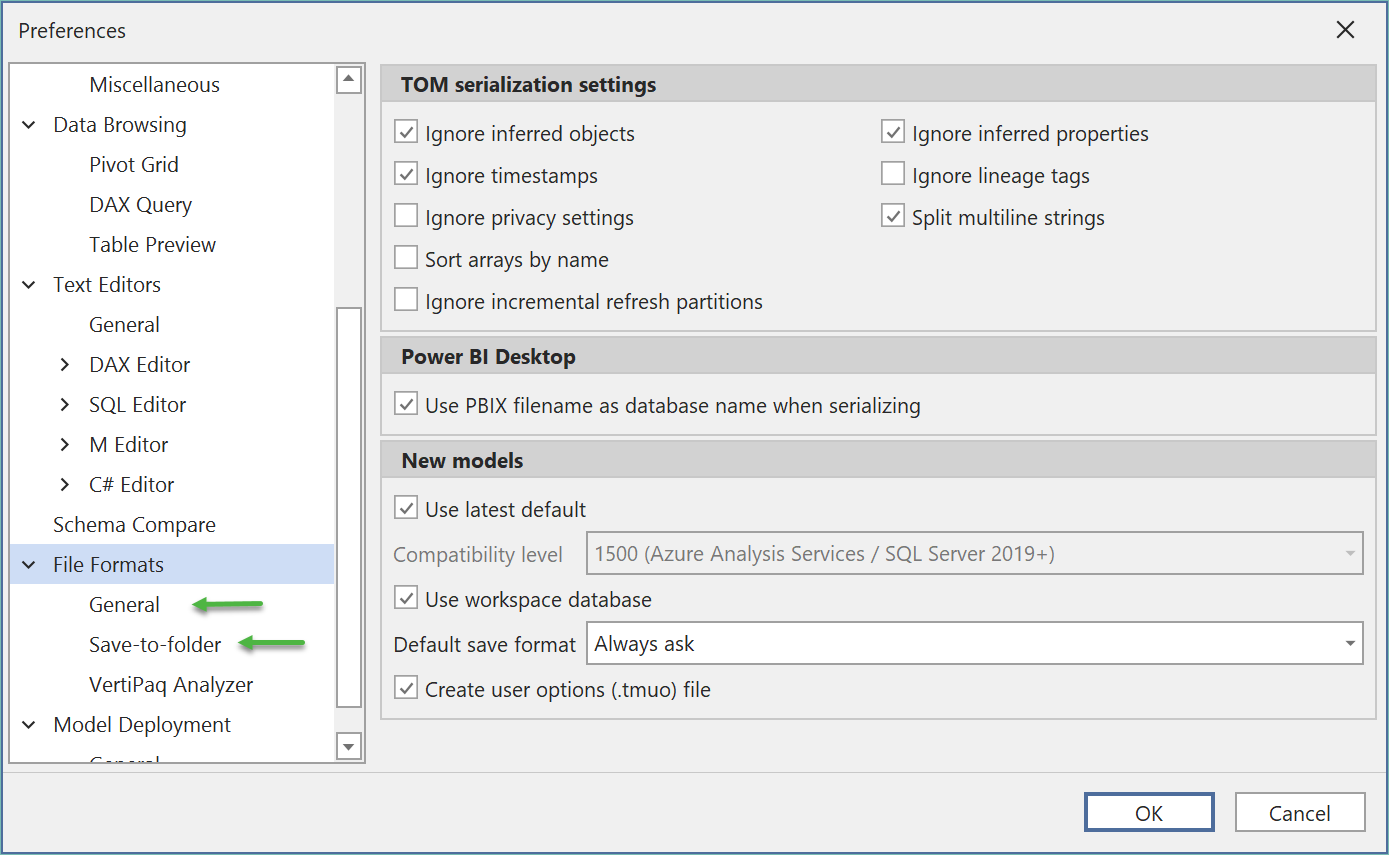Save to folder
- ✔Tabular Editor 2.x
- ✔Tabular Editor 3.x
Save to Folder allows you to store your model metadata as individual files, which can be easily managed by version control systems. Instead of having a single file (.bim or .pbix) that contains all the objects of your data model, such as tables, measures, relationships, etc., you can split them into separate files and store them in a folder. This way, you can use source control tools to track the changes, compare versions, and collaborate with other developers on your data model.
Note
You can save your data model to a folder using two different formats: JSON or TMDL.
To save your model to folder, follow these steps:
- Click on File > Save To Folder
- Choose a folder where you want to save your model files.
- Click on Save. Tabular Editor will create or update the files in the selected folder, using the JSON or TMDL format as specified in the serialization settings.
- You can now use the files in the folder for version control, deployment, or backup purposes.
Serialization settings
The serialization settings defines how the model objects are split into separate files. In these settings you can also define if you wish to use JSON or TMDL formats.
Note
JSON is the default format as TMDL is currently in preview.
Serialization settings are found under File > Preferences > Serialization
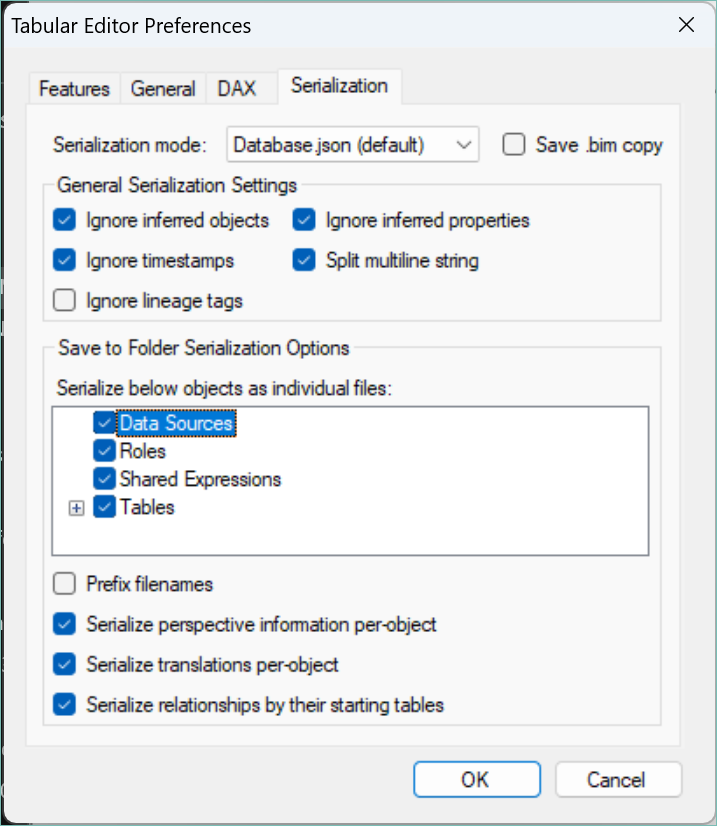
The settings shown above are those set as default when using Tabular Editor 3, but are not those that are set per default by Tabular Editor 2.X
Serialization Model Annotation
Tabular Editor saves the serialization settings on your model so that they will always stay the same no matter who is working on the model. This ensures that a developer's local preferences do not overwrite model's setting and lead to a unmanageable merge in your source control. You can find these annotations in the TOM Explorer properties of the Model > Annotations > TabularEditor_SerializeOptions
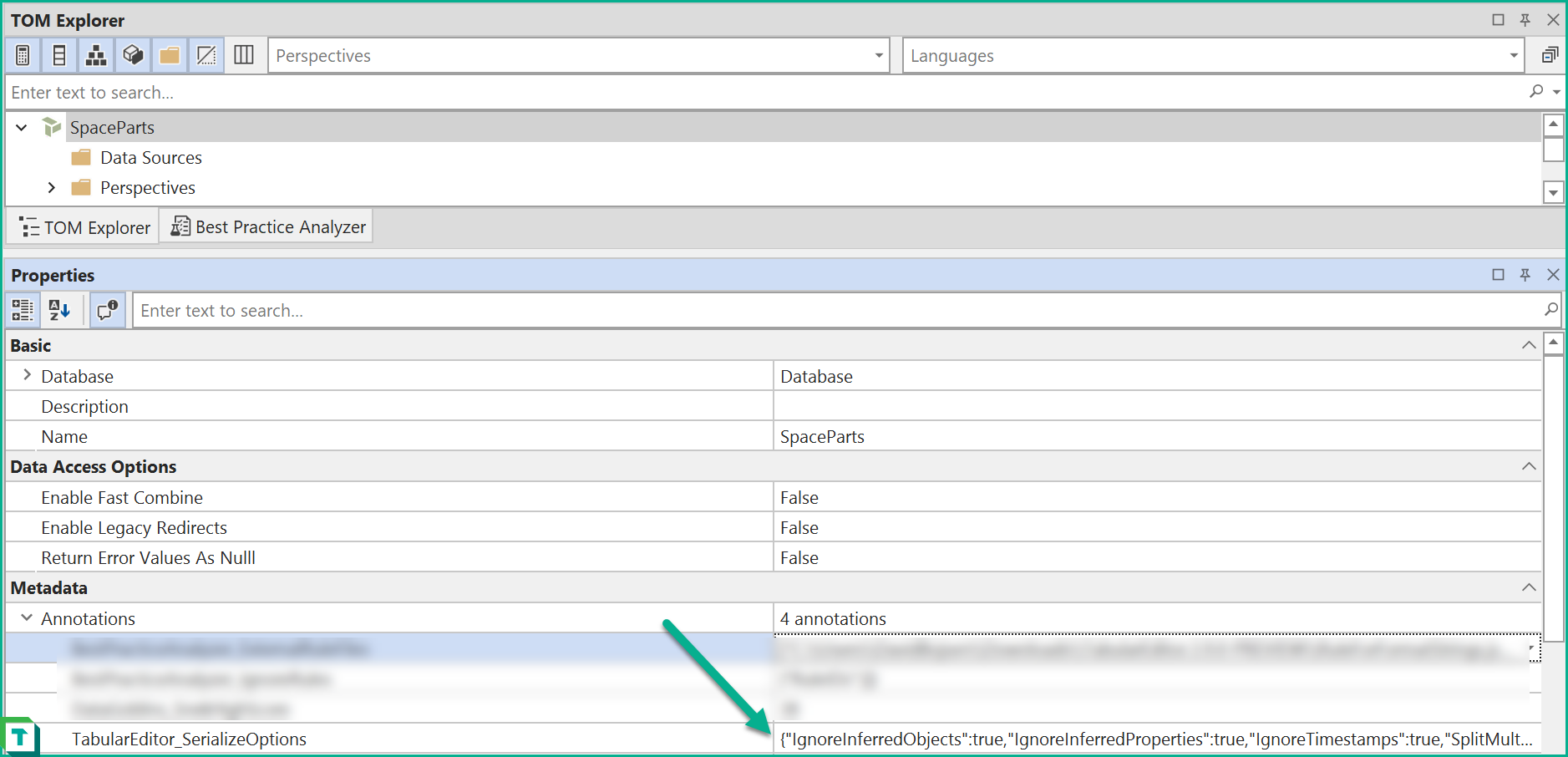
Overwriting Model Serialization
The model's annotation can be overwritten if so desired. First set up the serialization preferences inside Tabular Editor and go to File > Save to Folder.
This open up Windows Explorer and here the ticket button needs to be unselected.